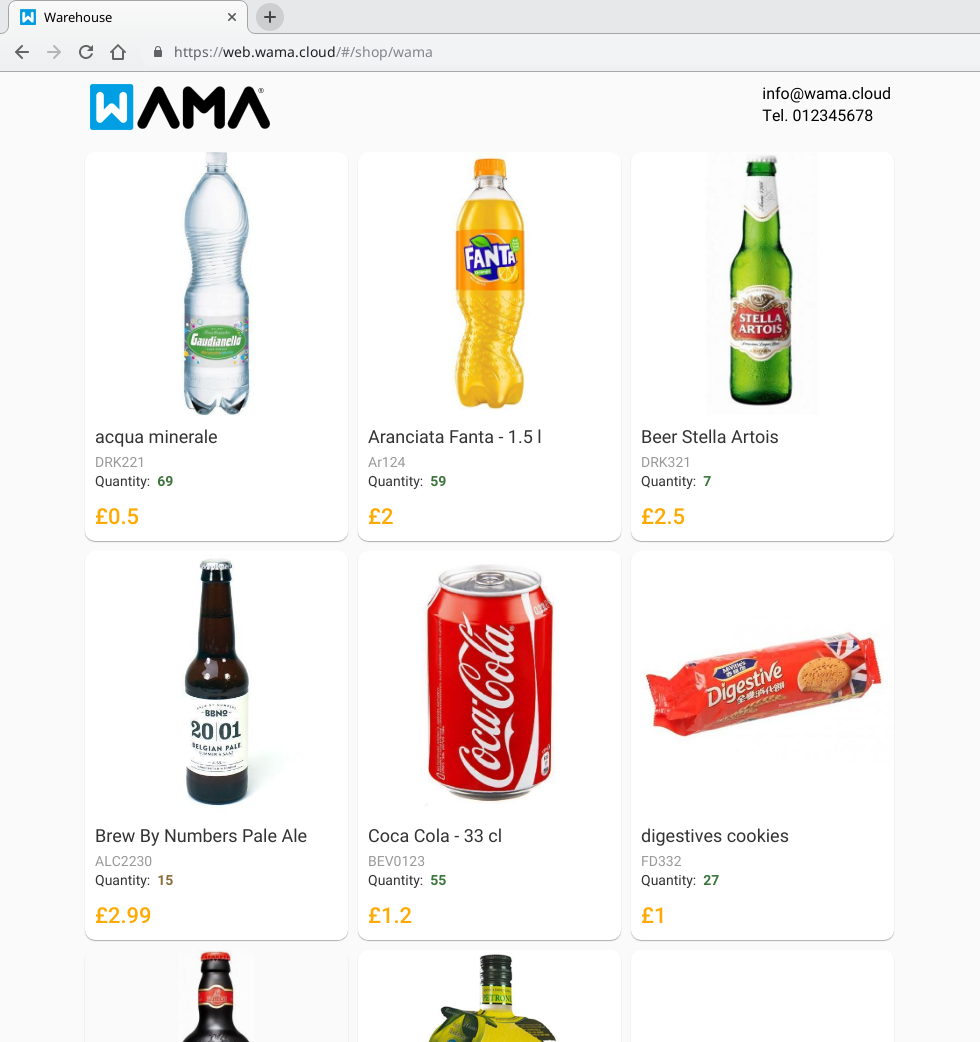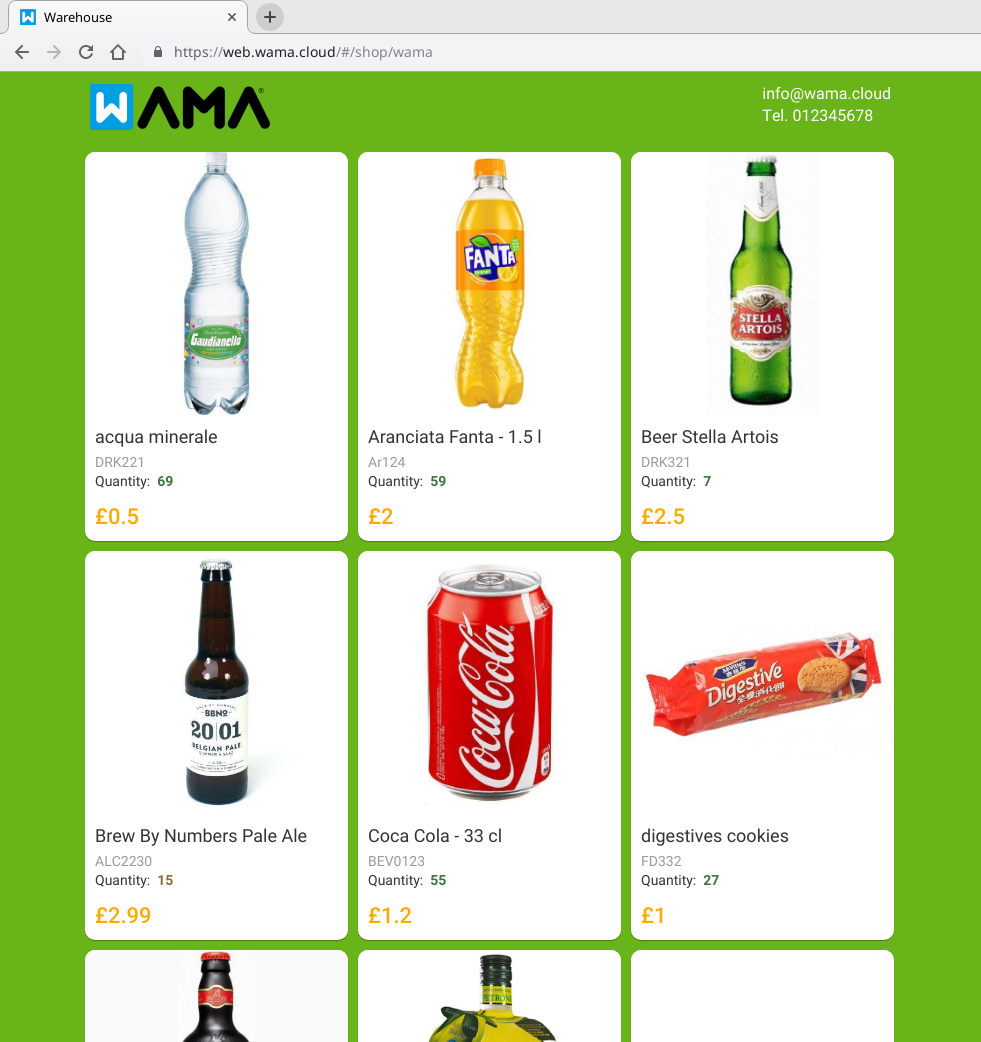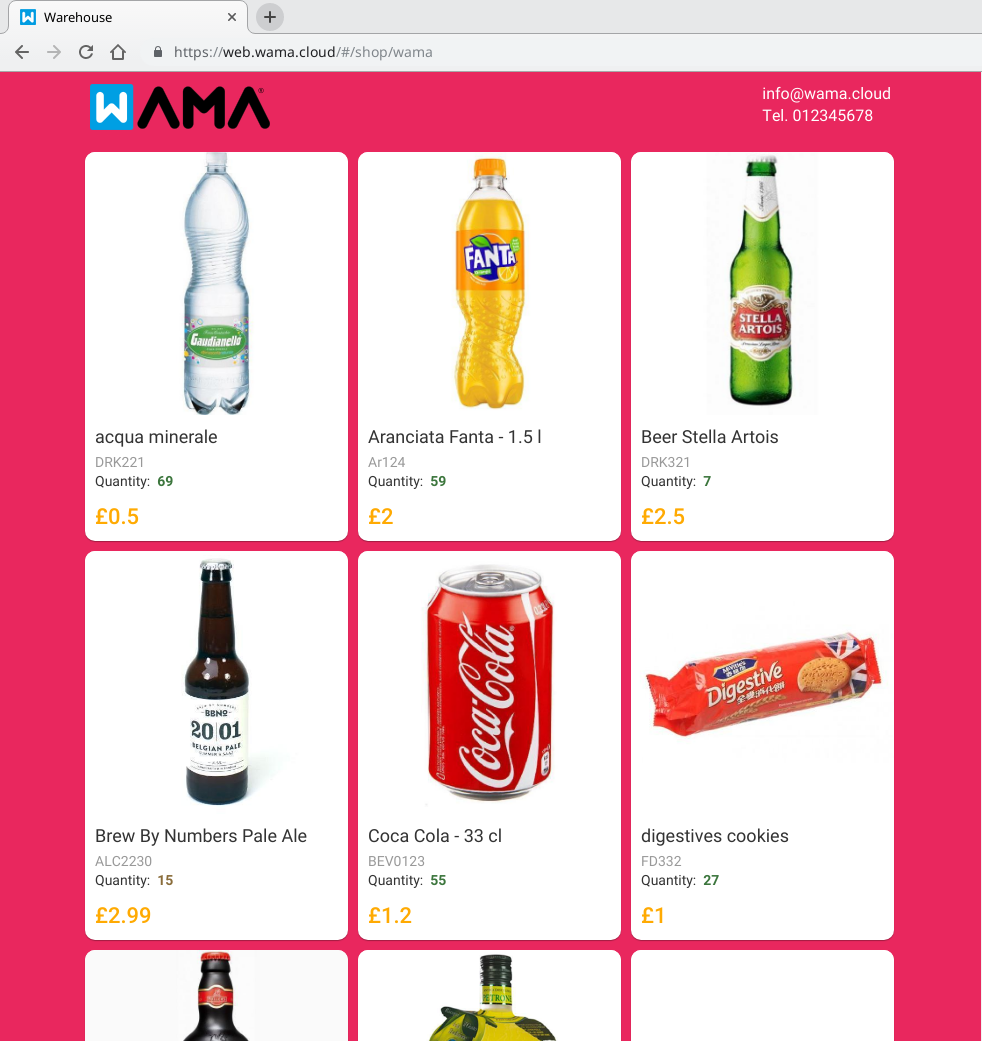Public catalogue
The online shop allows to publish on a public url all your warehouse products like an e-commerce website. This functionality is useful to allow your customers to access a up to date
catalogue of your products. It is possible to customise what product details are visible, it is also possible to customise the look and feel of the online shop.
Each point of sale has its own public url, you can decide which of the point of sales have a public shop and which not.
At the moment it’s not possible for the customer to place orders but we are working on it.
Activation and customisation of the public shop
Section: Settings > Modules > Activate the Online Shop
Once the module Online Shop has been activated all the products will be immediately visible on the internet to all users with the public link.
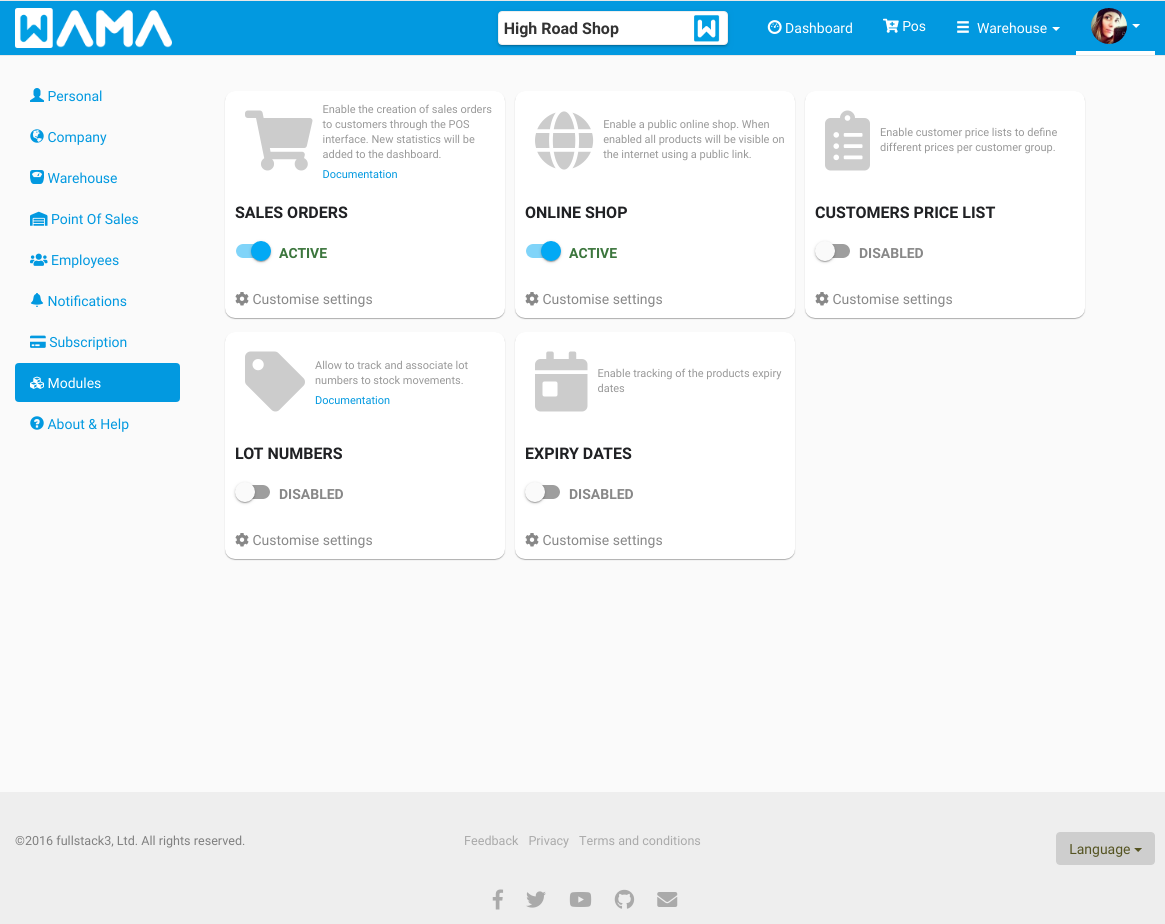
Click on Customise settings to view the Online Shop public url and customise the look and feel.
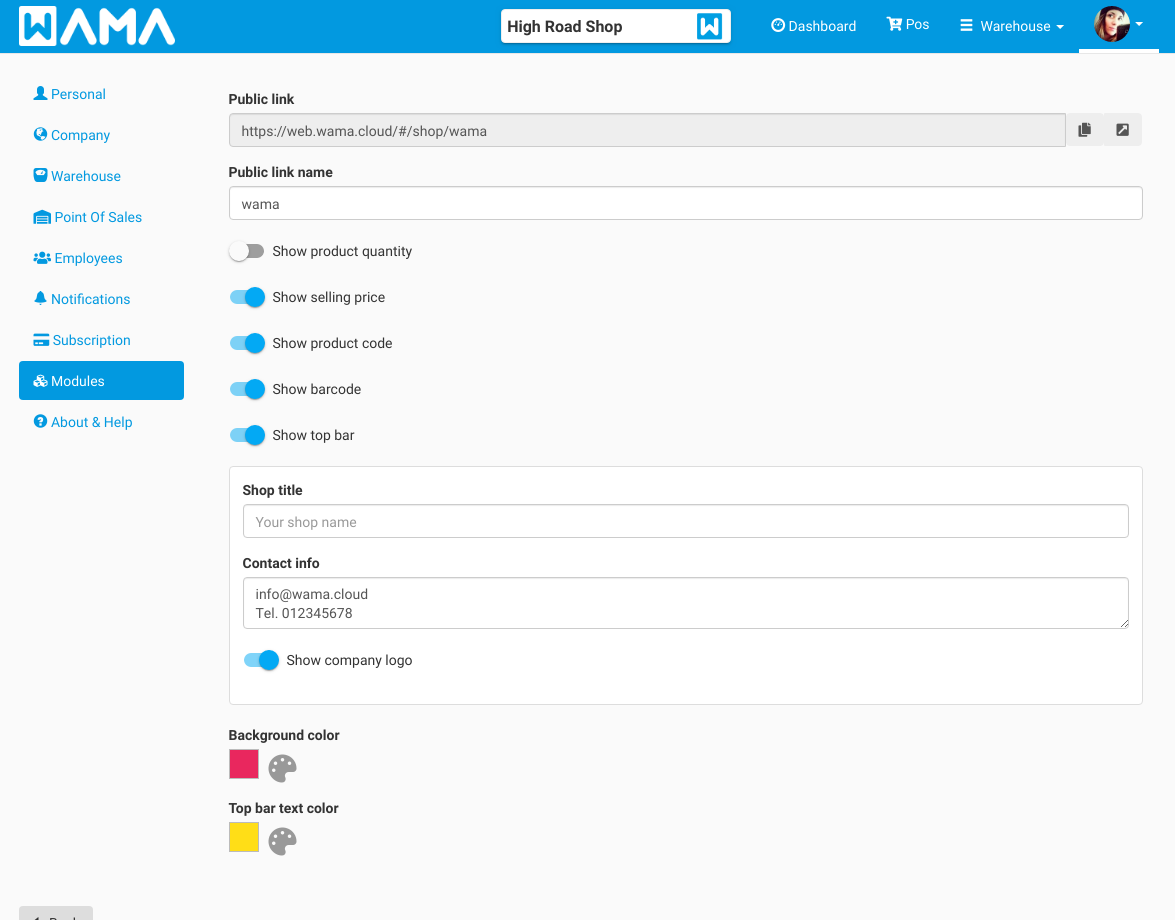
-
Public link name: By setting the public link name it is possible to change the public url name to match your brand or your favourite name. The final url will look like web.wama.cloud/#/shop/YOUR_CUSTOM_NAME
-
Show product quantity: When enabled the product quantity will be visible on the online shop
-
Show selling price: When enabled the product selling price will be visible on the online shop
-
Show product code: When enabled the product code will be visible on the online shop
-
Show barcode: When enabled the product barcode will be visible on the online shop
-
Show top bar: When enabled a top bar will be added to the online shop, the top bar can contain two texts fields and the company logo
-
Shop title: The title of the online shop, it will appear in the top bar on the left hand side
-
Contact info: This field should be ideally used to show the contact info on the right side of the top bar. Maximum two lines of text are allowed
-
Shop Company logo: When enabled the company logo (it can be added in the settings > company section) will be added on the left side of the top bar
-
Background color: Allows to change the background color of the page. It is possible to select the color from a palette or use a custom one by adding the RGB hexadecimal color (e.g.: #CC32AA). See W3 Color picker to create your custom color
-
Top bar text color: Allows to change the text color of the top bar (shop title and contact info text)
Test the public shop
Copy and paste in the browser the Public link or click on the arrow button to open in a new tab the public shop.
The following screenshots show some examples.