Lot numbers
Lot numbers
Wikipedia defines Lot number as:
A lot number is an identification number assigned to a particular quantity or lot of material from a single manufacturer. Lot numbers can typically be found on the outside of packaging. For cars, a lot number is combined with a serial number to form the Vehicle Identification Number. The lot number enables tracing of the constituent parts or ingredients as well as labor and equipment records involved in the manufacturing of a product. This enables manufacturers and other entities to perform quality control checks, calculate expiration dates, and issue corrections or recall information to subsets of their production output. It also gives consumers an identifier that they can use in contacting the manufacturer and researching the production of goods received. For example to trace back the origin of fish or meat, in case of a public health problem. Some lot numbers are generated with the use of date and time stamps to help identify a specific lot.
In WAMA lot numbers are related to stock movements. Every time the quantity of a product changes it is possible to associate to it a lot number.
Lot numbers support are NOT enabled by default in WAMA. You need to activate them in the app settings, in the next paragraph you can see all the steps to activate lot numbers in WAMA.
Activate lot numbers
Section: Settings > Company
- Access the app settings and click on the
Companybutton in the side menu. - Scroll at the bottom of the page
- Click on the
Lot numberscheck box and click onSave
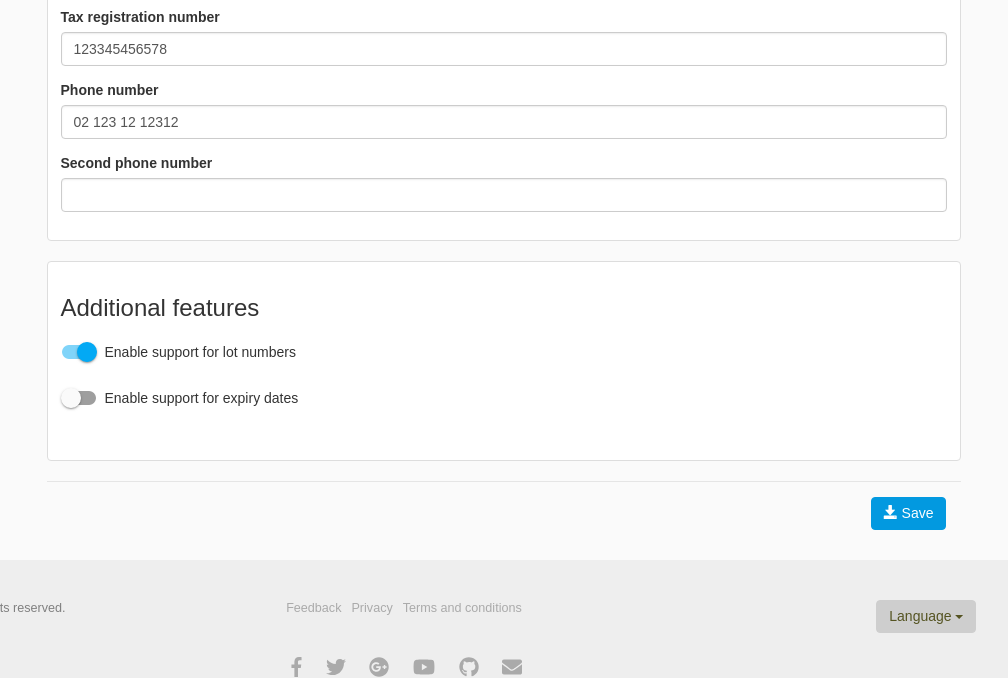
Creation of a new lot number
Lot numbers can be created in two different ways:
From the lot numbers page
Section: Products > Lot numbers > Create a new Lot Number
The lot numbers page can be accessed from the product page, click on the options menu in the top right and select Lot numbers to access the list of all the lot numbers.
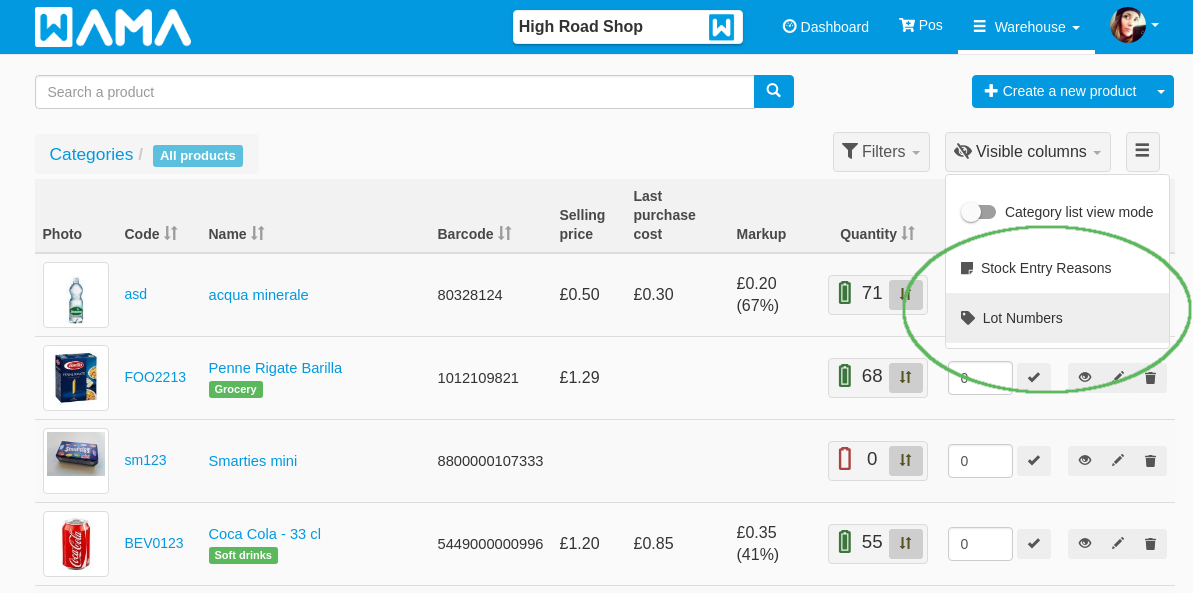
Click on Create a new Lot Number to open the popup to insert the lot number information:
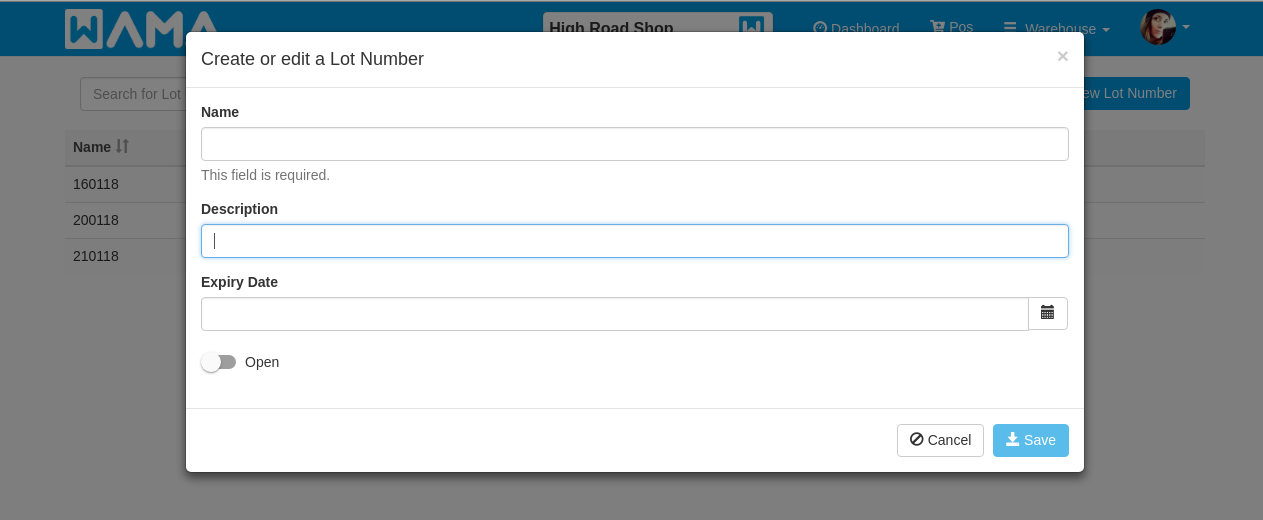
- Name: The name is used to identify the lot number. The name will me shown in the lot number dropdown when the product quantity is changed (this is a mandatory field).
- Description: A free text field to save additional information to the lot number (optional field).
- Expiry date: The expiry date of the lot number (optional field).
- State: The lot numbers are in the
openstatus by default. When the lot number has been completed can marked asclosedit will not appear anymore when changing the product stock and it cannot be modified.
When modifying the product quantity
When changing the product quantity it is possible to create a new lot number, the creation is only possible when increasing the quantity. To create a new lot number increase the quantity
and click on Create new lot number on the right sight of the lot number dropdown it will appear a new input box where is possible to insert the new lot number name.
Before to confirm the quantity change make sure to click on save to store the new lot number.
When the lot number is created in this way not all the information can be set but only the the lot number name, however the information can modified later on from the lot numbers page.
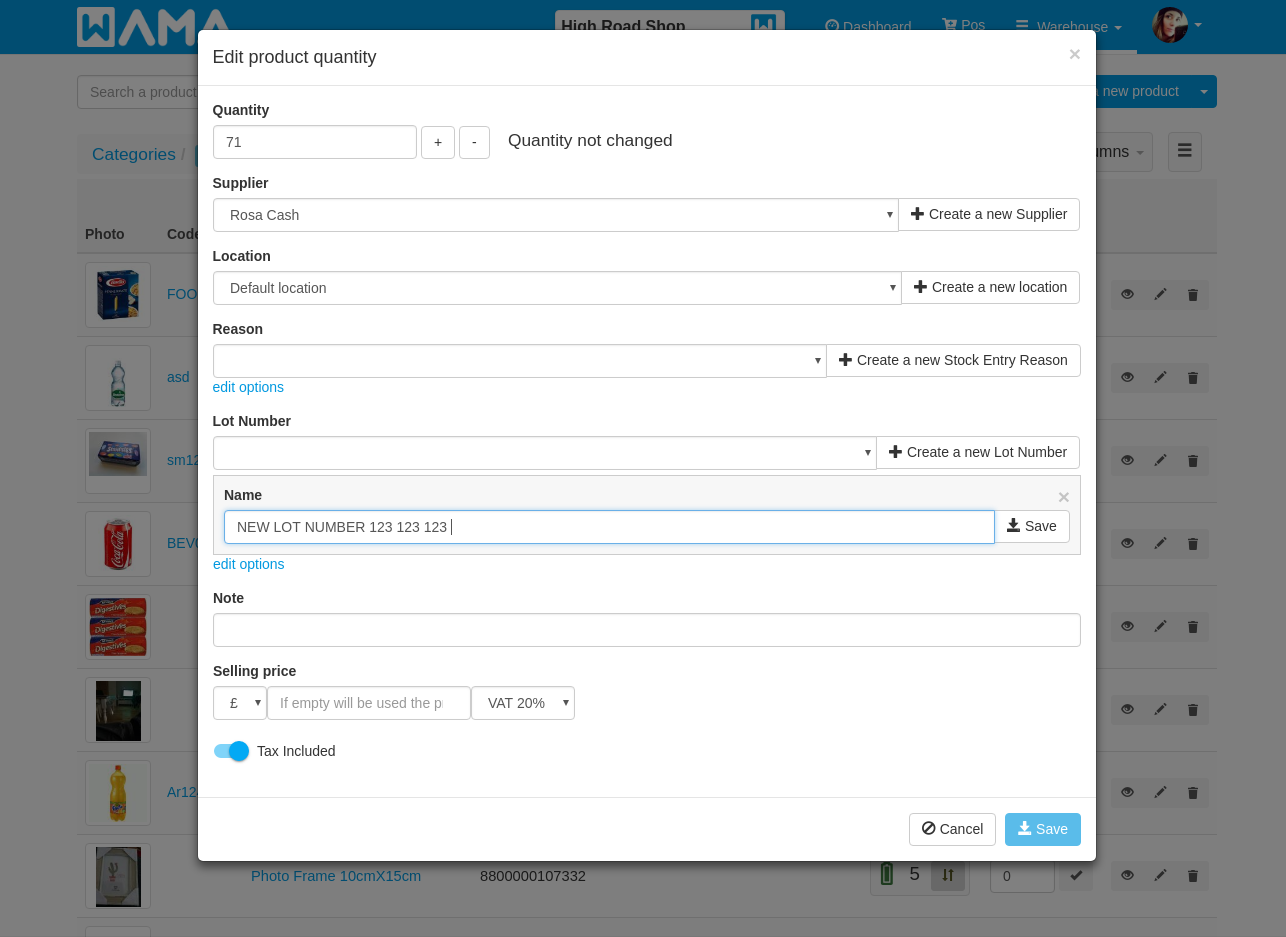
Add a lot number to a new stock movement
When modifying the product quantity it is possible to select an existing lot number or create a new one (only when increasing the quantity).
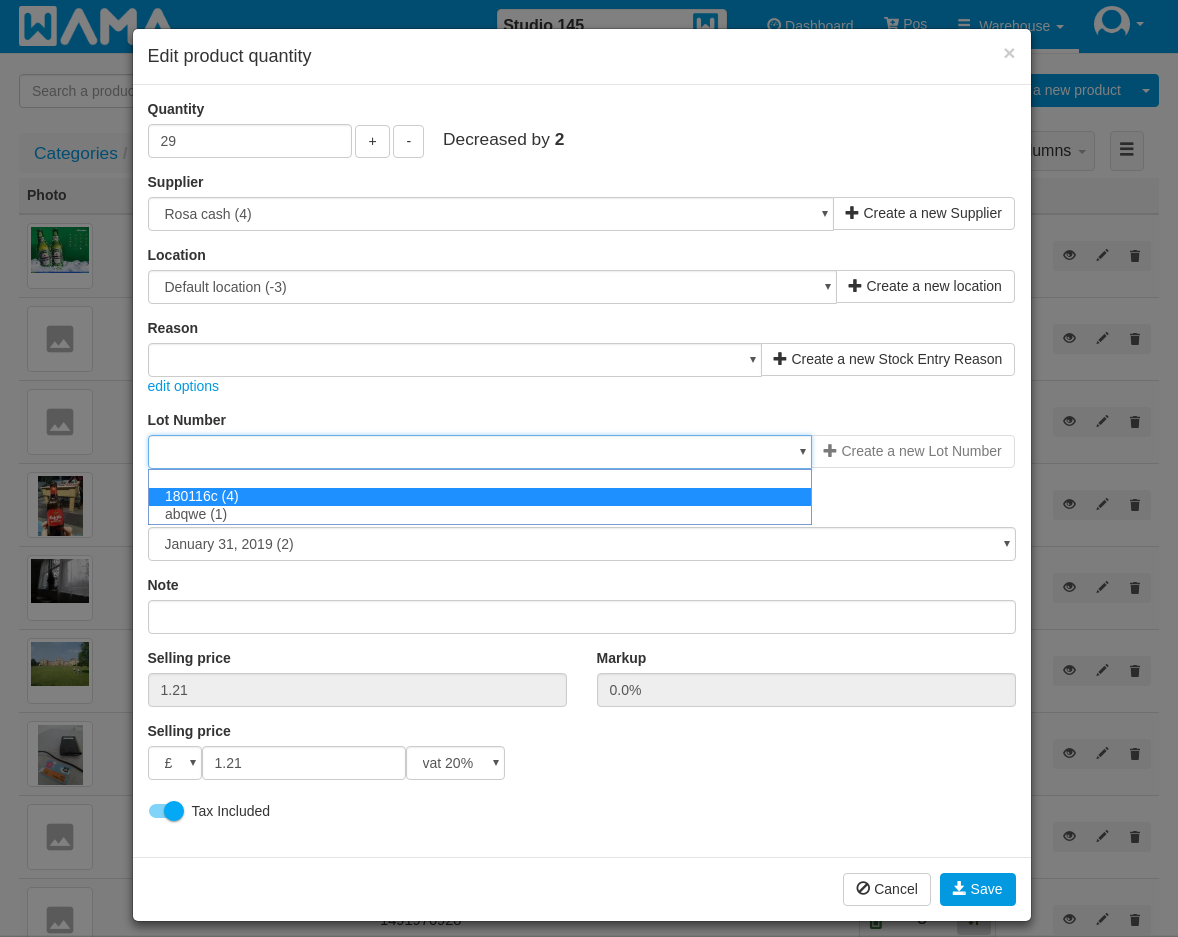
Lot number details
Section: Products > Lot numbers > Click on an existing lot number
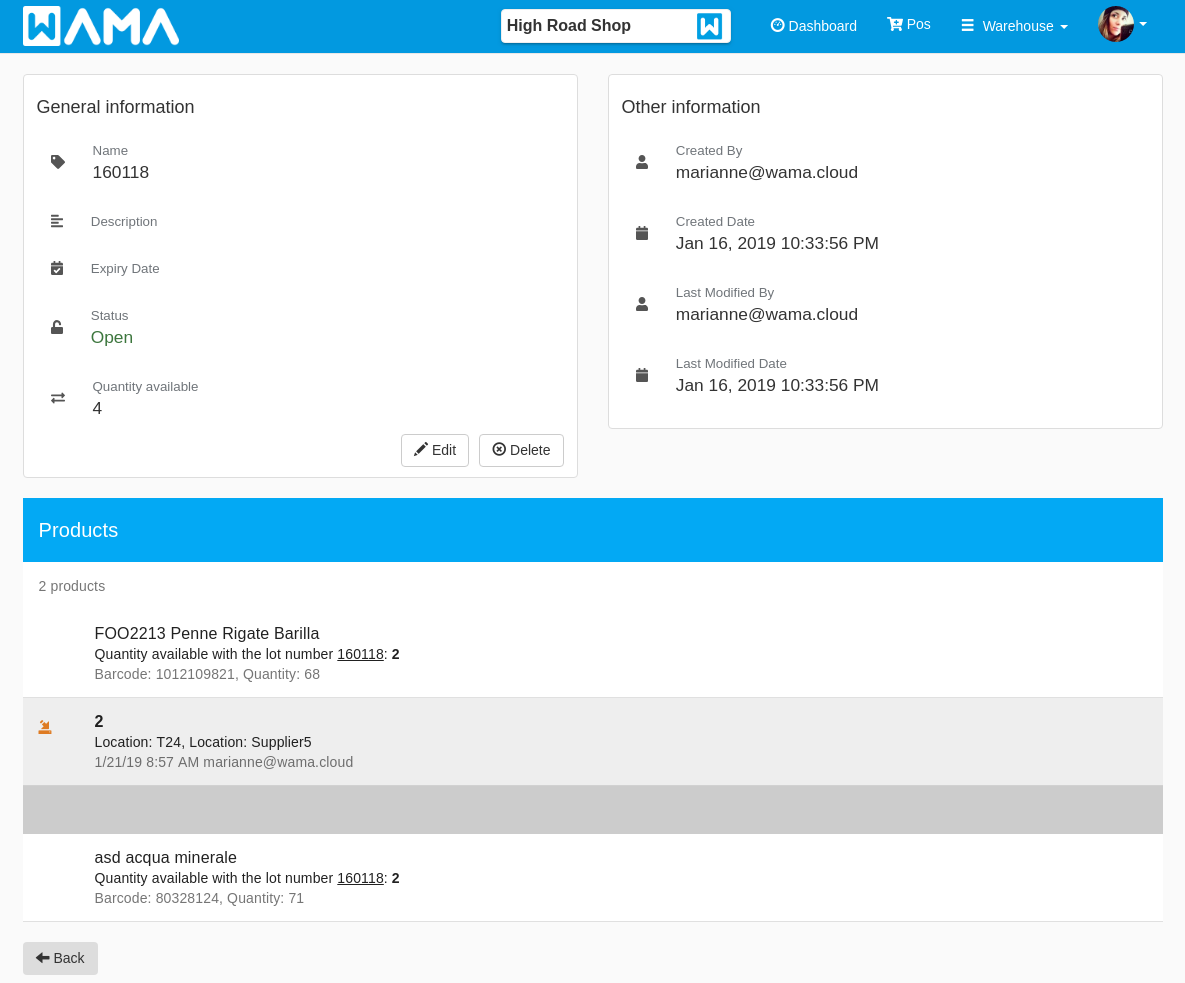
The following extra information are available in this section:
- Quantity available: This value show the total number of products available in the warehouse with this lot number.
- Other information: This sections shows the user that created and last modified the lot number entity, and the creation time and the last change time of the lot number entry.
- Products: In the bottom section are displayed all the products that have this lot number. For each product is specified the quantity available with this lot number. When clicking on the product all the stock movements for this lot number are displayed.
In this section it is also possible to edit or delete the selected lot number.
Product lot numbers
Section: Products > Open an existing product > Lot number tab
When opening the product details it is possible to see all the lot numbers assigned to the product and the quantity of each lot number available in the warehouse.
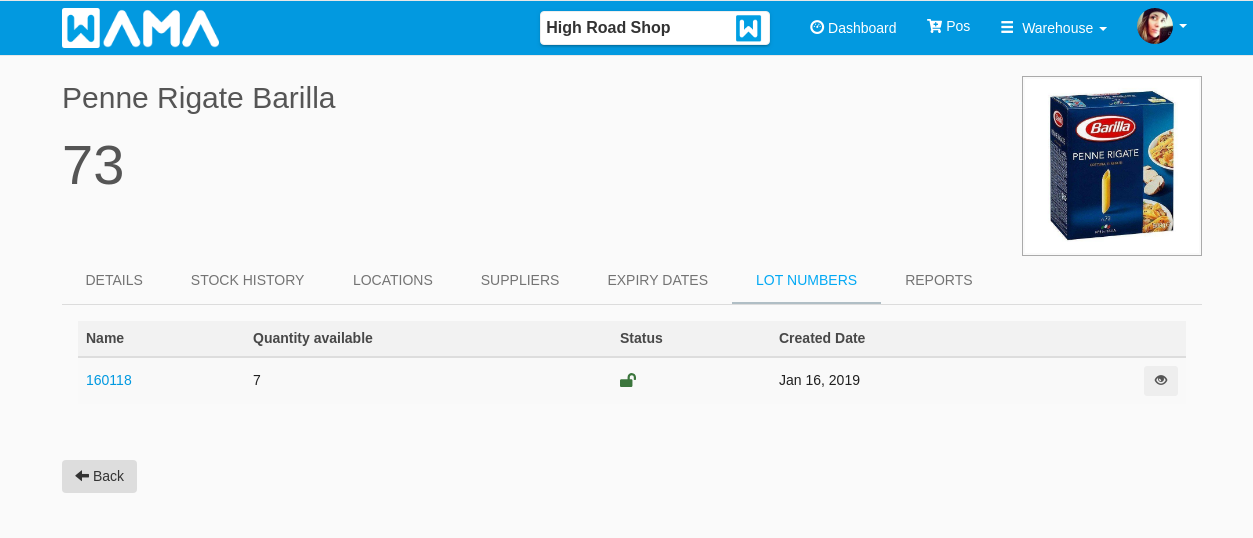
Add a lot number to an existing stock movement
When changing the product quantity it is possible to add a lot number.
In case of reduction of the product quantity it is only possible to select an existing lot number. The quantity available for each lot number is shown next to the lot number name.
When the product quantity is increased it is possible to select an existing lot number or create a new one.
Only open lot number will be shown in the dropdown. Closed lot number are not shown and cannot be used.
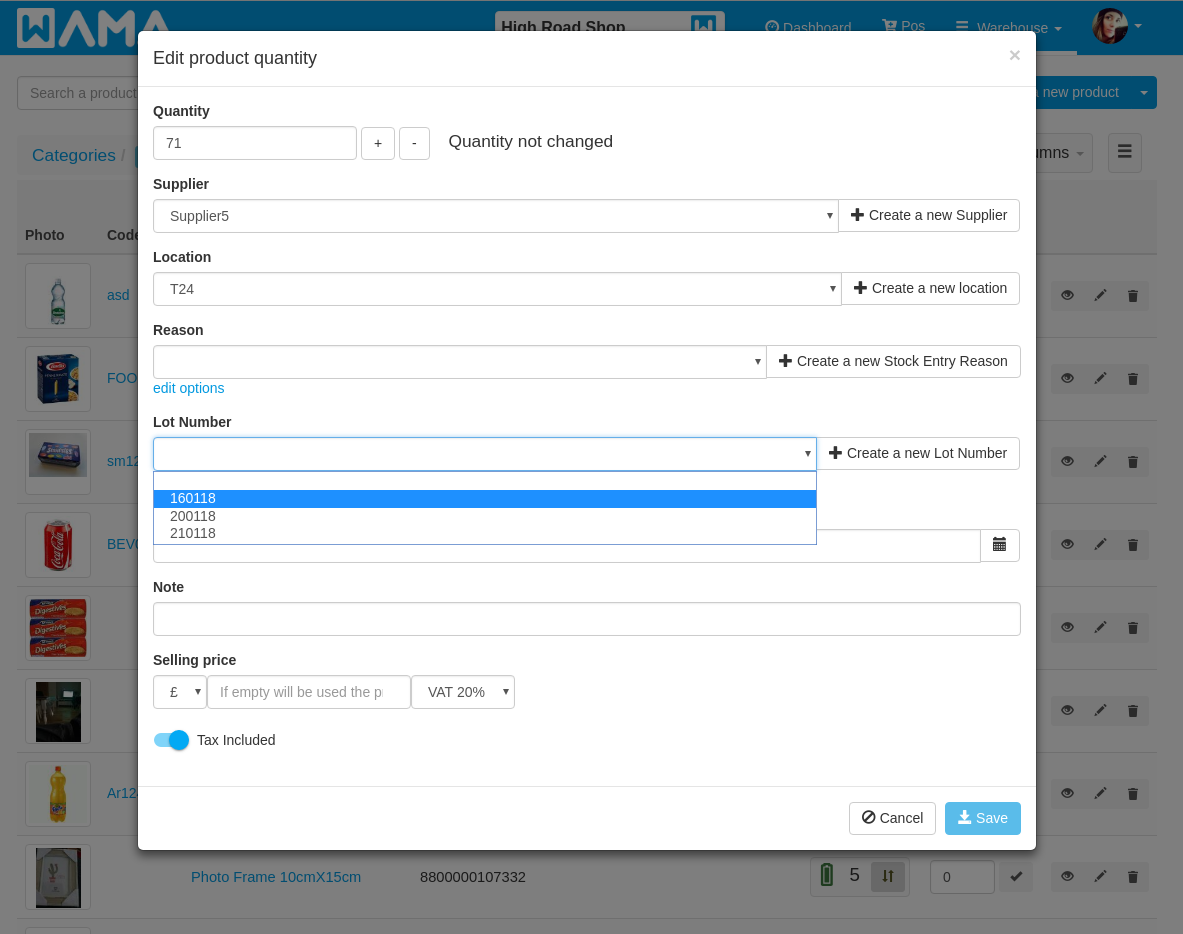
Edit product stock history lot number
Section: Products > Open an existing product > Stock History tab
The product stock history tab allows to edit the lot number assigned to a particular product stock change. Click on the button with the pencil icon next to the stock history entry to change the lot number.
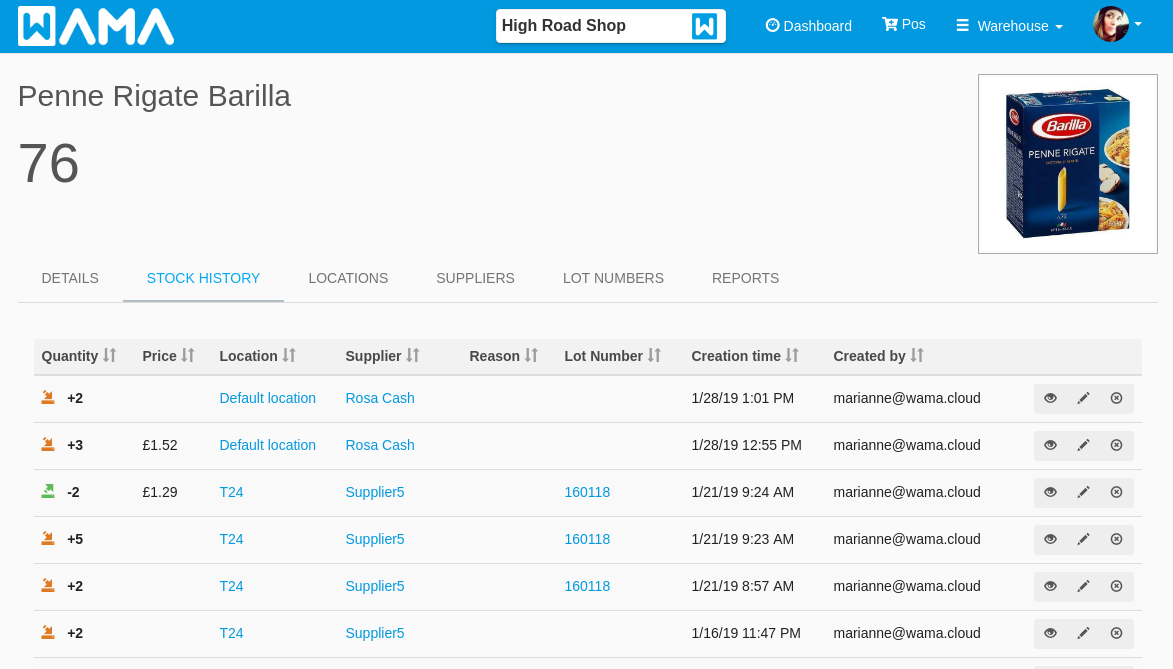
Edit or delete of a lot number
Section: Products > Lot numbers > Click on an existing lot number
To Edit a lot number click on the Edit button. A popup will be shown that allows to edit the lot number.
To Delete a lot number click on the Delete button, a confirmation popup will appear.
If the lot number was previously used in a stock movement an error will be displayed when trying to delete it. In order to delete an used lot number, all the related stock history movements need to be edited to change lot number or removed.